| Tutorial | ||
|
3. Using the puzzle maker tool The puzzle maker tool transforms your web browser window into a tool for creating dot to dot puzzles. Most of the screen is a work area where the puzzle is created, with a narrow control bar at the top. The control bar: 
1) load image allows you to paste in an image URL to load as a background image so that you can click over to make the puzzle. See the Pick Photo tutorial for more details on how to get a photo URL. The image is scaled to fit the screen. 2) show image toggles between showing and hiding the background image, if an image is loaded 3) backup erases the highest number dot point 4) clear clears the puzzle to start over 5) + inserts a new specified number point 6) - removes a specified numbered point 7) the mode bar toggles between draw dots move dots and draw lines 8) preview draws lines between the dots, to show what the dot to dot puzzle would look like if printed out and done by hand. The preview will be erased if dots are removed or moved, and if you add more dots you must click the preview button again to update the preview. 9) make PDF generates a PDF file of the puzzle in a new window 10) save & share links to the save page, for when you're finished. (Don't be shy) The work area: This is where the puzzle is created. Click in this area to make dots, move dots, and draw lines. Preview lines and images are also displayed in this area. If the tool is in "draw dots" mode, every mouse click in the work area will create a new numbered point. If the tool is the "move dots" mode, you can drag dots around with the mouse. If in "draw lines" mode, you can draw lines between the click and release points of the mouse. Take me to the puzzle maker now! |
 tip tip 
You can insert a new point, and then move it around.
 tip tip 
You don't have to have a background image to make a dot to dot puzzle.
 tip tip 
The background image will be scaled to fit the size of the browser window. Small images will be enlarged, and large images will be shrunk.
 tip tip 
The draw lines function works better when the background image is hidden. At the moment, you can't undo lines that you draw.
| |
|
← tutorial
tutorial →
Home View All Puzzles Make Puzzles Puzzle Tutorial Contact About
© 2004-2013 Picturedots.com • All rights reserved.
|
||

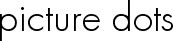 dot-to-dot puzzles
dot-to-dot puzzles